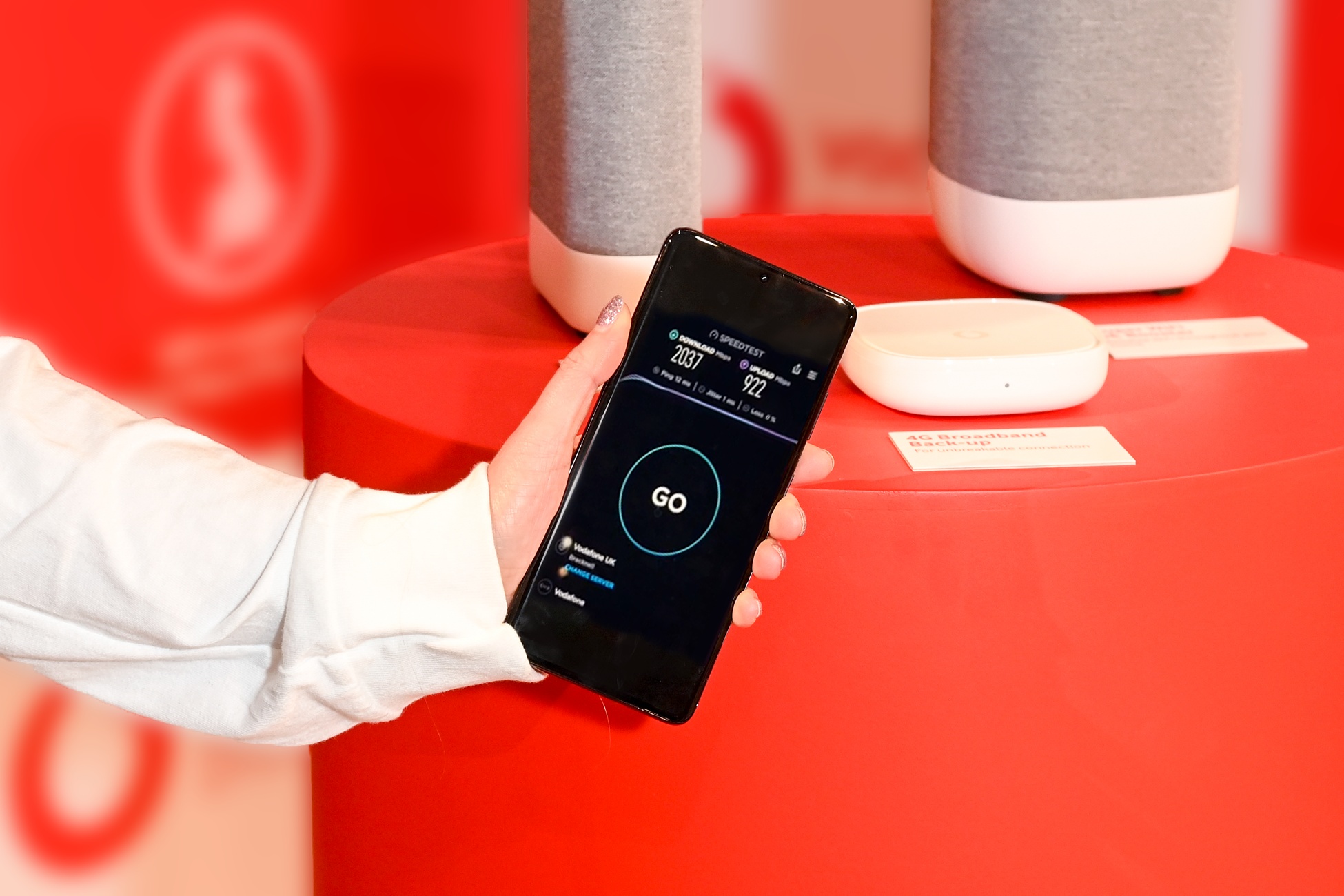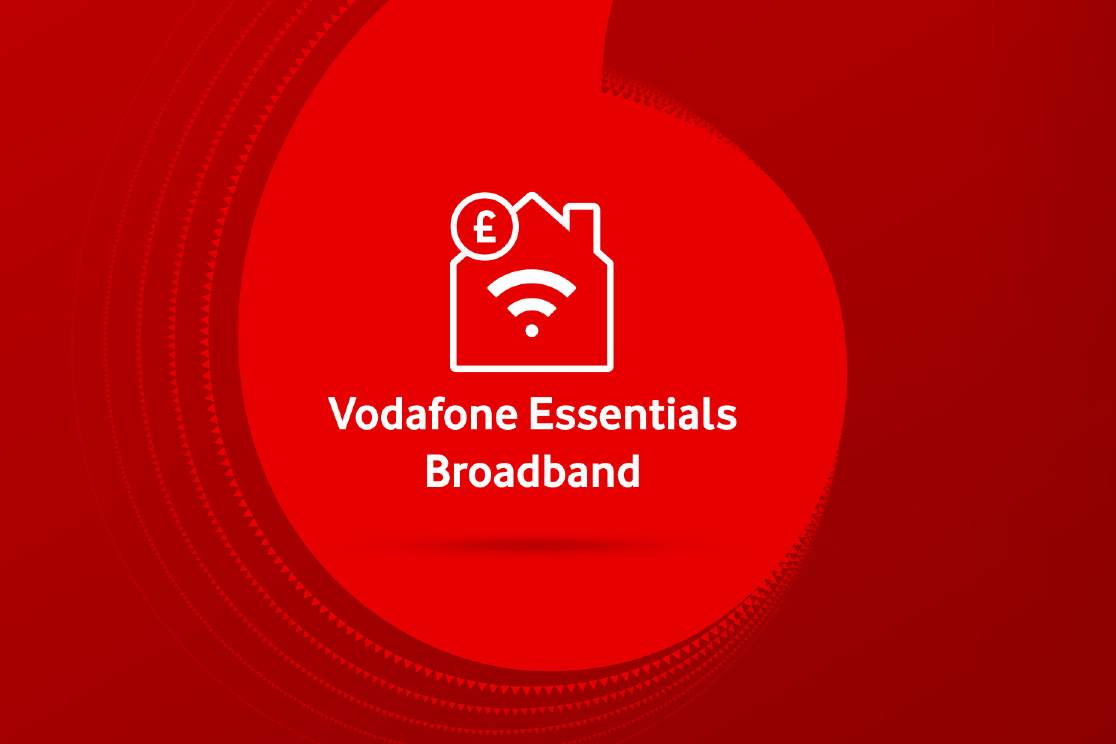Protecting your broadband router from hackers is essential as it's the gateway to your entire online life. We explain what to do to ensure your WiFi router is as secure as it can be. The good news is that this only takes minutes.
Broadband routers lie at the heart of your online life at home. A bit like an airport traffic control tower, they direct and manage your data as it flies through the air between your wireless devices – smartphones, laptops, tablets and more – and the cables carrying it to the wider internet.
That’s why it’s vital to check your router’s security settings and – if necessary – lock them down to give you the best possible protection against cybercriminals and any potential misuse.
Here’s everything you need to know.
Change your router’s admin password
With the vast majority of routers, including those from Vodafone, you can change all their settings using a dedicated webpage (often known as a ‘portal’ or admin ‘interface’).
This portal is protected using a default ‘admin’ password which, on recent Vodafone routers, is a password specific to your unit. You’ll be prompted to change it after you’ve logged in for the first time. Given the sensitivity of your router’s settings, it’s important that you change the default admin password to one that only you know and which will be difficult for others to guess.
Click on the image above to find out more about Vodafone’s new ‘unbreakable’ Pro Broadband packages
Other routers, including some older Vodafone models, won’t prompt you to do this automatically. You can still change the admin password at any time by accessing the admin interface using your web browser. The numerical web address for your router’s admin interface page will be listed in its documentation and, on many models, a small label on its rear.
It usually looks something like this: 192.168.1.1.
The exact steps you’ll need to take in your router’s admin interface will depend on the make and model. The process will be very broadly similar to the following steps for older Vodafone routers:
- Click on the Settings tab at the top of the screen.
- In the resulting screen, click on ‘Password’ in the sidebar on the left-hand side of the screen.
- Next, click on ‘Change password’ and follow the on-screen prompts.
- Once you’re happy with your new admin password – choose one that’s not easy to guess, containing upper and lower case letters, numbers and symbols – click ‘Apply.’ That’s it.
Check and change your WiFi network password
The password for your WiFi network is a more familiar one. Many routers will have a default WiFi password out of the box, sometimes listed on a small label on its rear. For peace of mind, it’s worth changing the WiFi password to one that only you will know and will be hard for someone else to guess. You may also want to change the name of your WiFi network to something inconspicuous.
To change your WiFi password for your Vodafone router, you can use either the admin interface in your web browser or the Vodafone Broadband app.
Instructions are available on the Vodafone UK support website.
The exact steps for other routers will differ, but will be broadly similar. If in doubt, consult the router documentation or contact your Internet Service Provider if it provided your router.
To protect your data from eavesdroppers while it’s being transmitted wirelessly, all routers made in the past few years should support a security standard for WiFi networks called WPA2. The very latest routers will support a newer version called WPA3.
If your router is old enough that it doesn’t support either, then it’s a good idea to upgrade to a model that does. Another way to determine if your router needs replacing is to see if it only supports older security standards such as WEP or the original WPA, which are now less secure. If so, then it’s even more important to buy a newer, more secure router.
Security updates
If you’re a Vodafone broadband customer, your Vodafone-supplied router will automatically receive security and software updates. As long as your router is switched on and online, the process is automatic.
Other routers may work in a similar way, or you may have to check for and install updates manually using the router’s admin interface in your web browser. If in doubt, check the router’s documentation or contact your broadband provider if it supplied your router.
Stay up-to-date with the very latest news from Vodafone UK by following us on Twitter and signing up for News Centre website notifications.





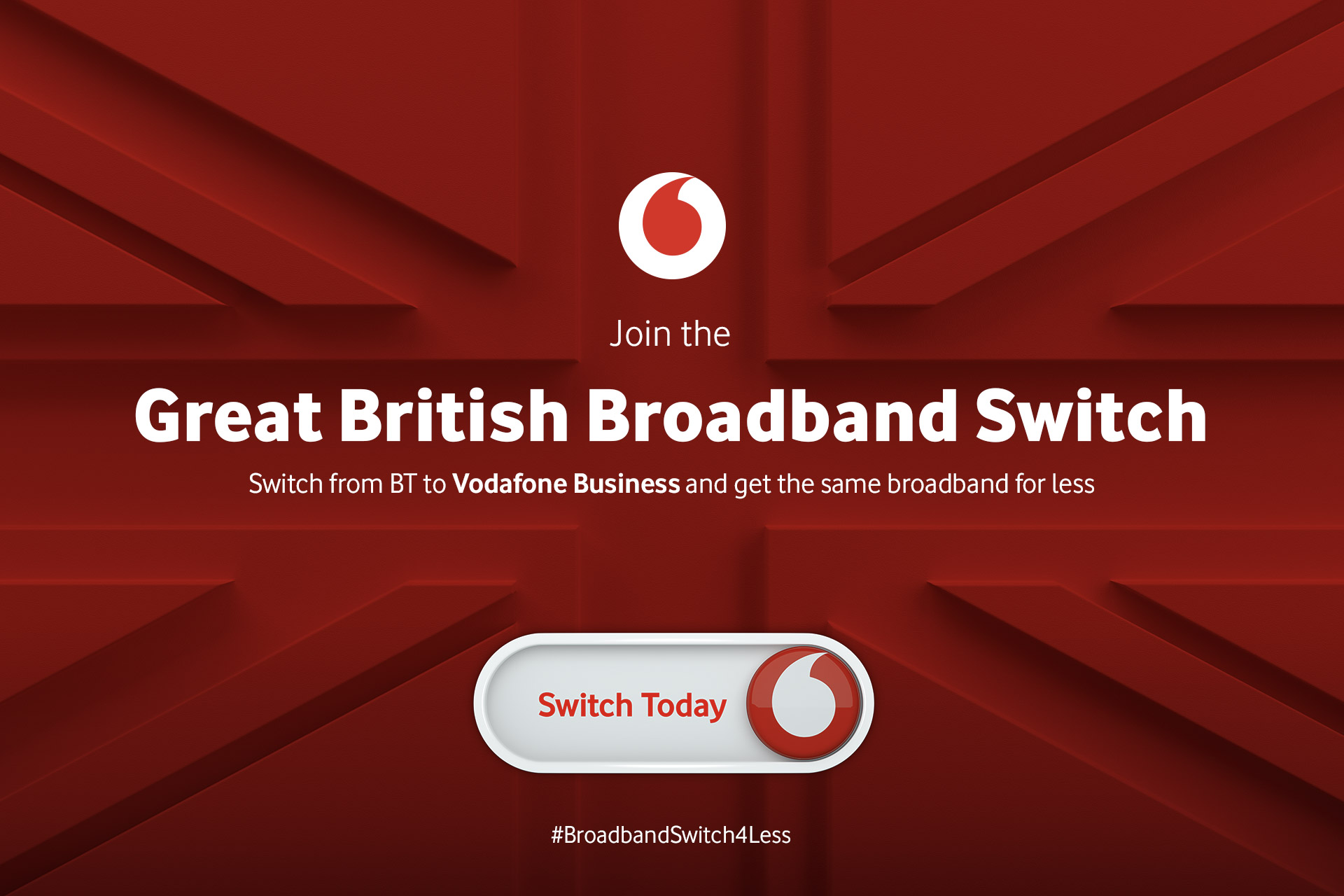

![1-Happy teenage girl in headphonesm playing games[Adobe Stock] stock image of a teenage girl playing games on a PC while another teenage girl in the background plays games on a smartphone](https://www.vodafone.co.uk/newscentre/app/uploads/2023/12/1-Happy-teenage-girl-in-headphonesm-playing-gamesAdobe-Stock.jpg)